PostBack setting
The Postback URL parameter will be useful if you need to automatically receive information on order statuses. For example, if you track conversions in a third-party statistical system or on traffic sources.
Postback request will be sent to the specified address using the GET-method. You can use the macros below to pass parameters to the request:
{leadid} - lead id in our system
{status} - lead status
{clickid} - click id in advertiser campaign
{payout} - webmaster's payout
{payoutOrZero} - webmaster payout is displayed in Paid status, in other statuses it will be set as 0
{utmCampaign} - utmCampaign
{utmContent} - utmContent
{utmMedium} - utmMedium
{utmSource} - utmSource
{utmTerm} - utmTerm
{Global_source} - Global advertising source. This parameter is mandatory for transmission. The link must contain one of the following values:
SEO
context
teaser
emailNewsletter
pushNotifications
bannerNets
clickunderPopunder
messengers
smsNewsletter
inApp
nativeAd
fb
googleKMS
googleSeo
doorway
If you need to pass additional parameters, specify the required field in the lead parameters, for example {sub1}, and use the {sub1} macro in the postback.
Postback link example for order status transmitting:
https://myexample.com/click.php?subid={clickid}&payout={payout}&status={status}Postback link example in tracker Keitaro:
https://<domain>/<uniqIdInKeitaro>/postback?subid={clickid}&payout={payout}&status={status}Global Postback
Step 1
To activate the global postback, you need to go to the profile, press the "Add postback" button.
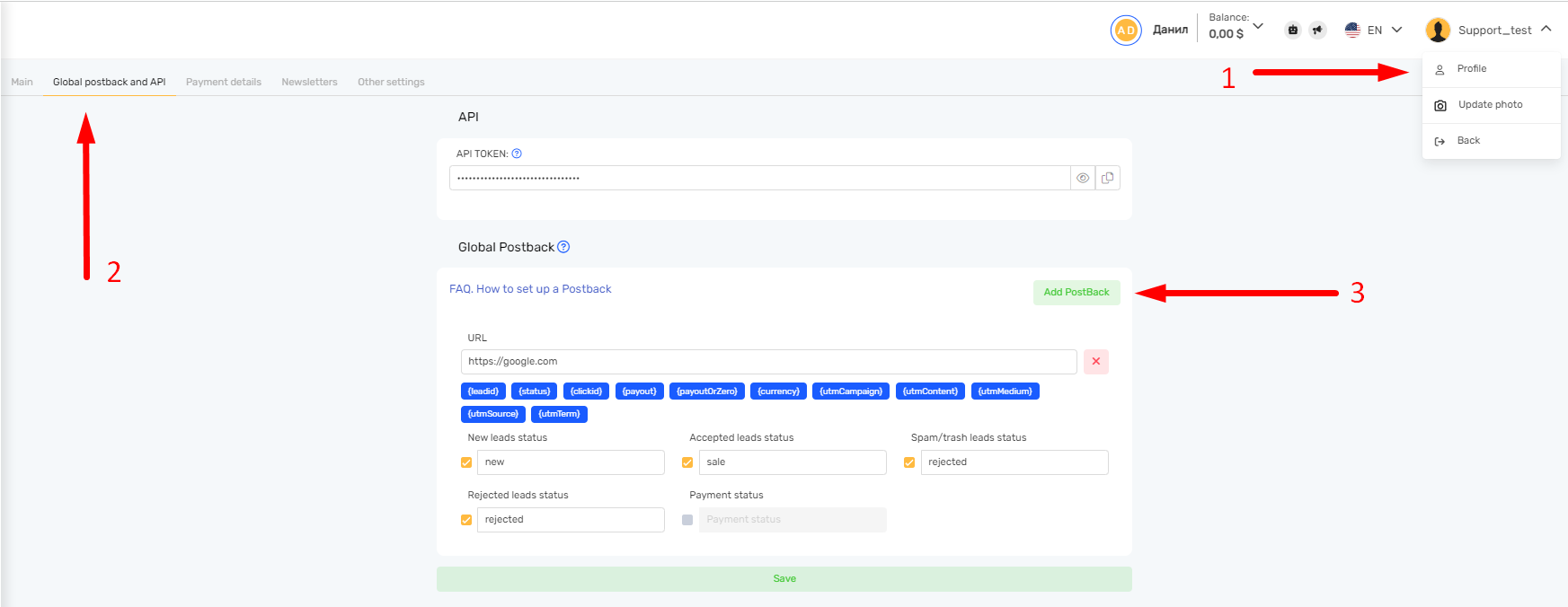
Step 2
Input URL (link).
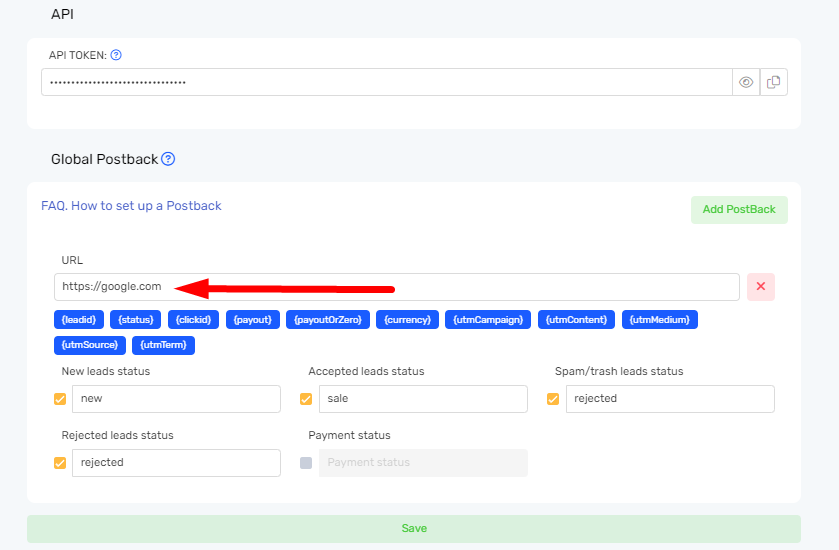
Step 3
To get Postback you need to mark at least one field with the status and give it a name.
You can specify any name for the status, below is a description of the statuses with examples of names.
Statuses:
New Lead Status - This status means that a lead is in progress. Example name: new.
Confirmed Leads Status - this status means that the lead has been confirmed by the advertiser. Example name: confirmed.
Lead rejected status - this status means that the lead has been rejected. Example name: rejected.
Trash lead status - this status means that the lead contains invalid data or it is a duplicate. Example name: trash.
Payment status - this status means that the lead has been paid. Example title: paid. If you want to receive the value of the payout payout only with the paid status (at the time the money is credited to the balance), use the payoutOrZero macro, for example:
https://xxx.com/click.php?cnv_id={clickid}&payout={payoutOrZero}&cnv_status={status}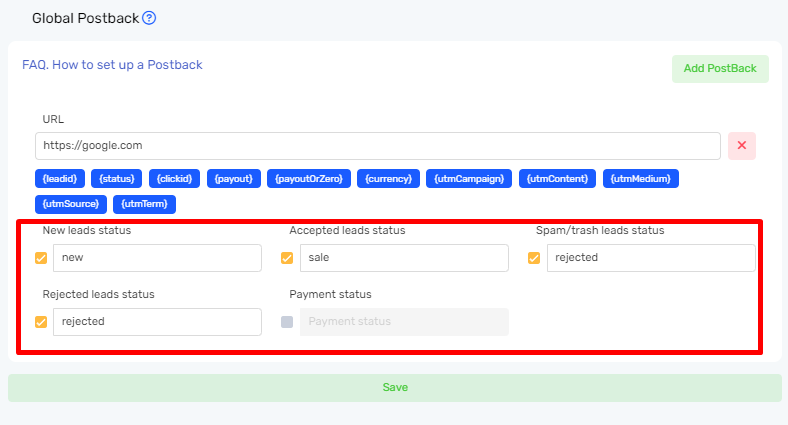
Note: To add more than one postback, you need to repeat steps 1, 2 and 3.
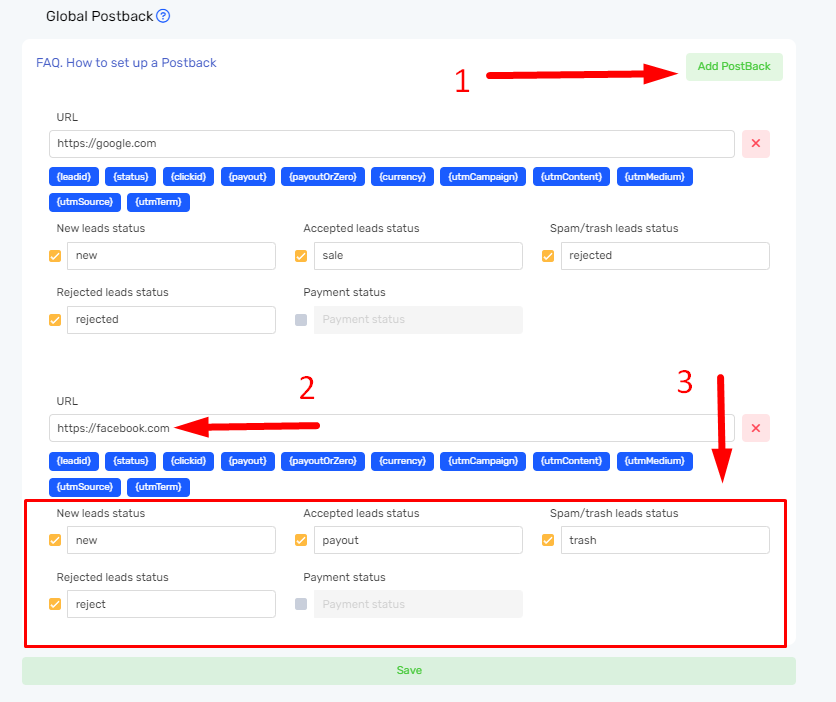
Step 4
Press the "Save" button
Local Postback
Step 1
To activate a local postback for offer you need to go to the Offers section and click on the name of the offer you are interested in.
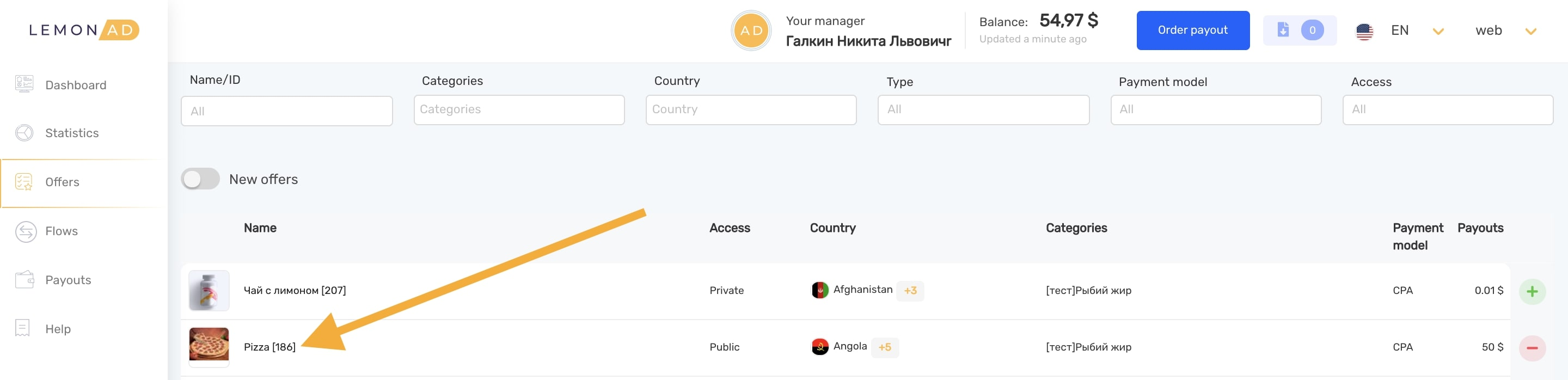
Step 2
Switch sending PostBacks for the offer to active mode, press the "Add postback" button.
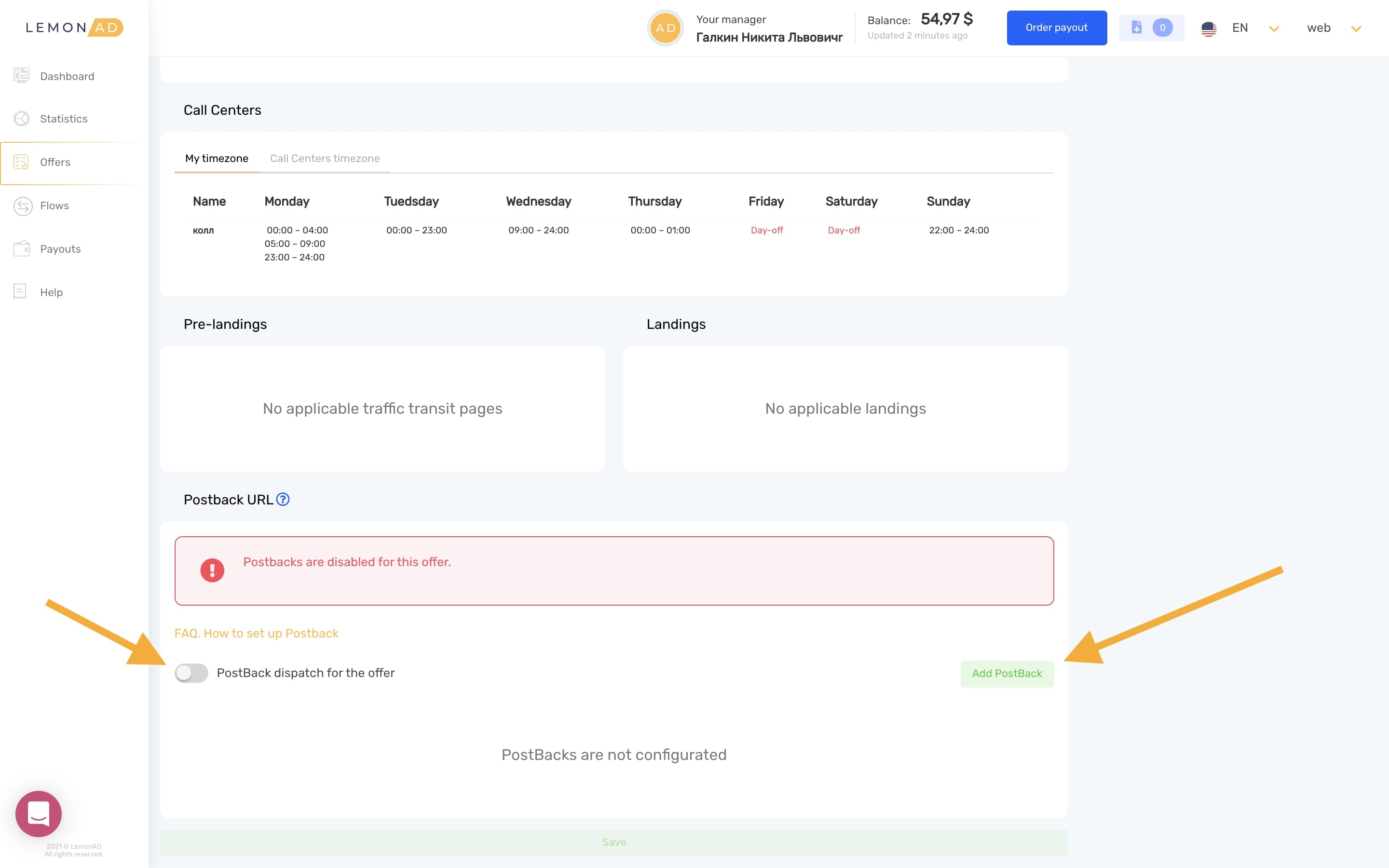
Step 3
Input URL (link) and check at least one status field and give it a name.
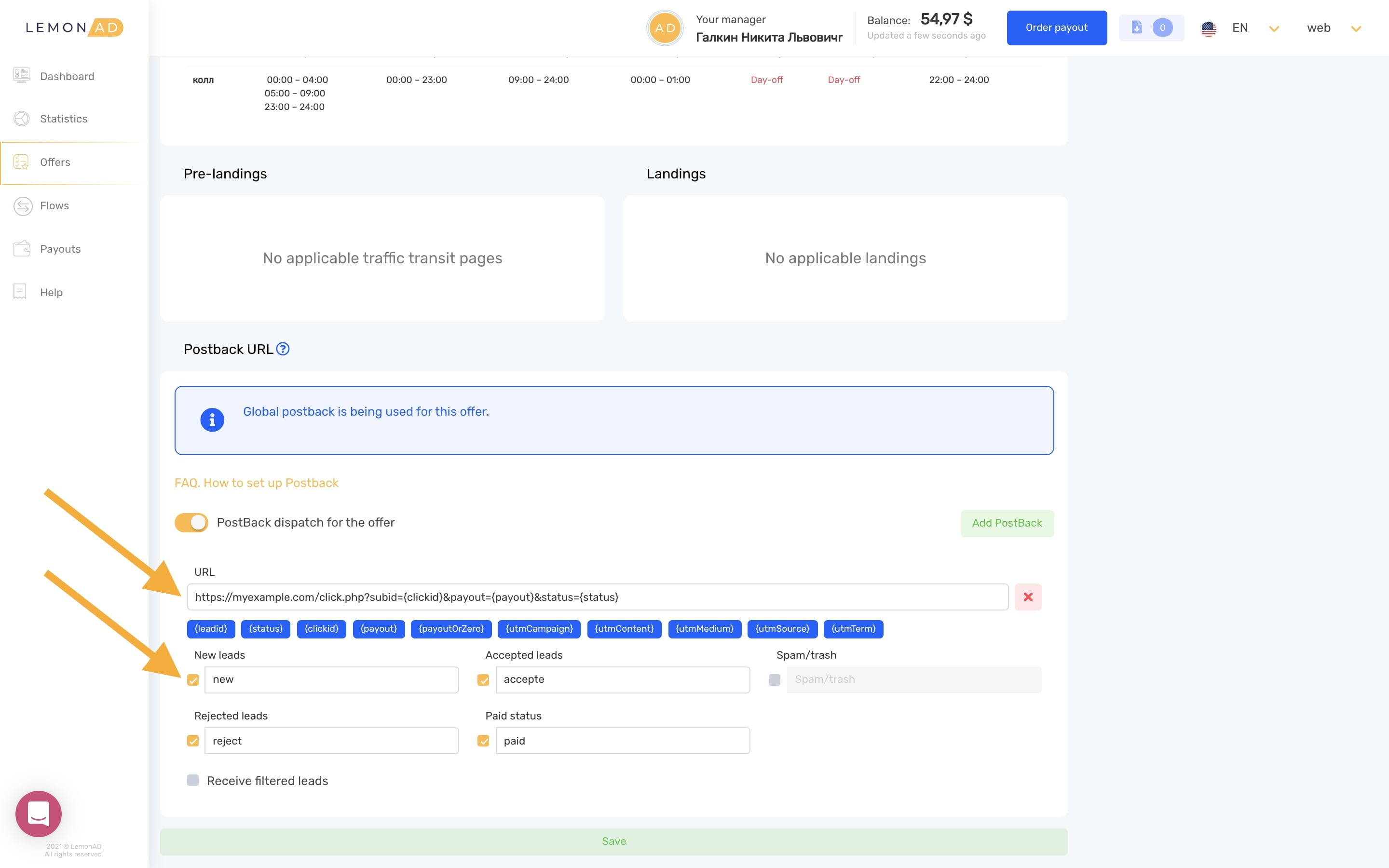
Note: To add more than one postback, you need to repeat steps 1, 2 and 3.
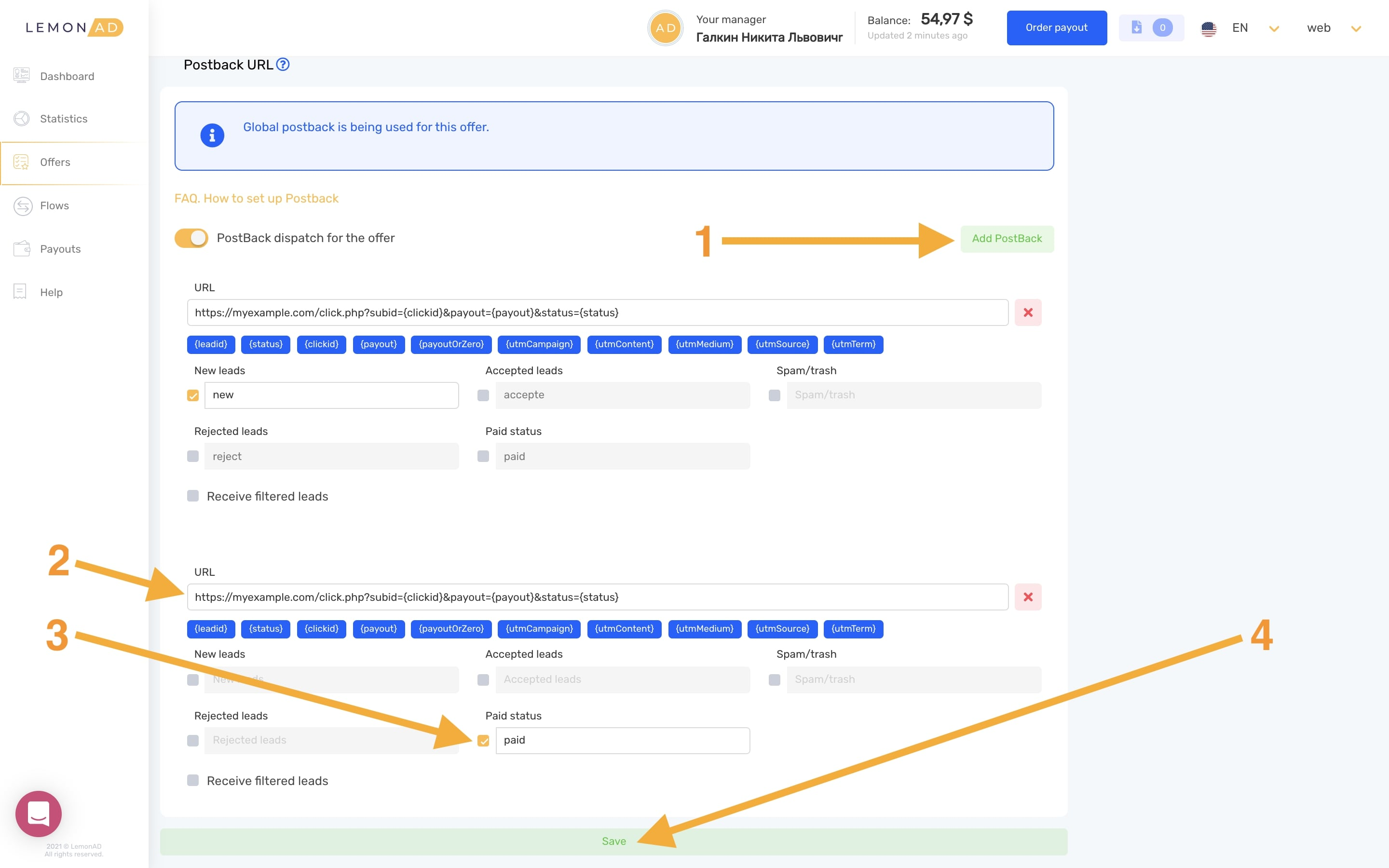
Step 4
Press the Save button.
